
The "Font Manager" tool of PDFCool Studio allows the user to easily manage the fonts in PDF document. The user can embed a font from another PDF document, font file and system font to the chosen PDF document. The user can also replace all embedded Truetype fonts in the PDF document with a standard font.
From the top menu bar, go to "Tools > Font Manager";
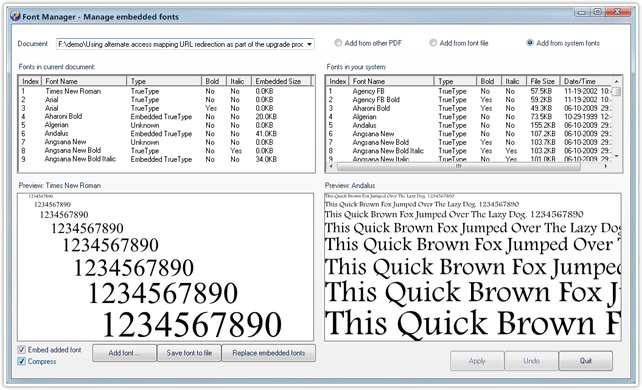
Click on the dropdown list of Document, and choose one from the PDF documents opened in program. All the fonts in that PDF document will automatically add to the "Fonts in current document" list;
Add from other PDF: Choose the Add from other PDF option,
and click on the  button to choose a PDF document. All the
fonts in that PDF document will automatically add to the font list;
button to choose a PDF document. All the
fonts in that PDF document will automatically add to the font list;
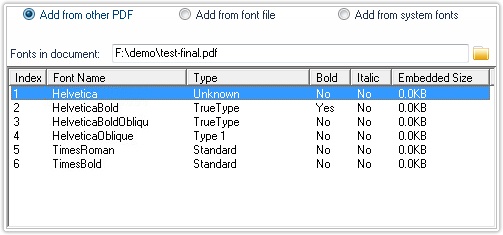
If there is no embedded Truetype font in the PDF document, a relevant hint will popup;
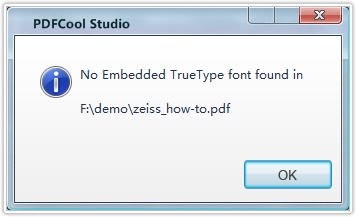
Add from font file: Choose "Add from font file" option, and
click on the  button to choose a font file. Then you can
preview that font;
button to choose a font file. Then you can
preview that font;

Add from system fonts: Choose "Add from system fonts" option, all fonts in your system will be added to the "Fonts in your system" list.
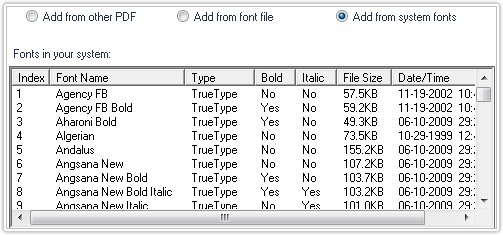
Choose an embedded Truetype font which you want to add to the PDF document form the font list right in the dialog. Click on the "Add font" button located in the bottom left of the dialog, and then an adding hint will popup. Click on the Yes button on the hint to continue the adding font process;
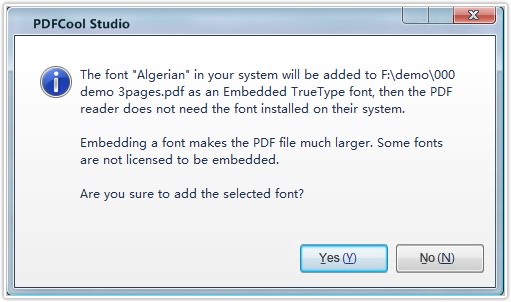
Note: If the font chosen to add to the PDF is not embedded Truetype font, a relevant hint will popup;
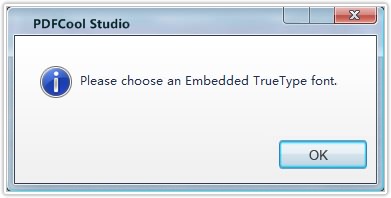
If choosing to add a system font to the PDF document, you can check the "Embed added font" options to add the font as embedded Truetype font to the PDF document.
Replace embedded fonts: With the Font Manager tool, the user can replace All Embedded TrueType fonts in the PDF document with equivalent standard fonts.
1: Click "Replace embedded fonts" button;
2. PDFCool will popup a prompt box, in which the user can choose if to replace All Embedded TrueType fonts;
3. Click "Apply" button to replace All Embedded TrueType fonts.
Attention: This operation can not be recovered.
Note: Click "Save font to file" button, the user can choose font from the font list, and then save to font file.